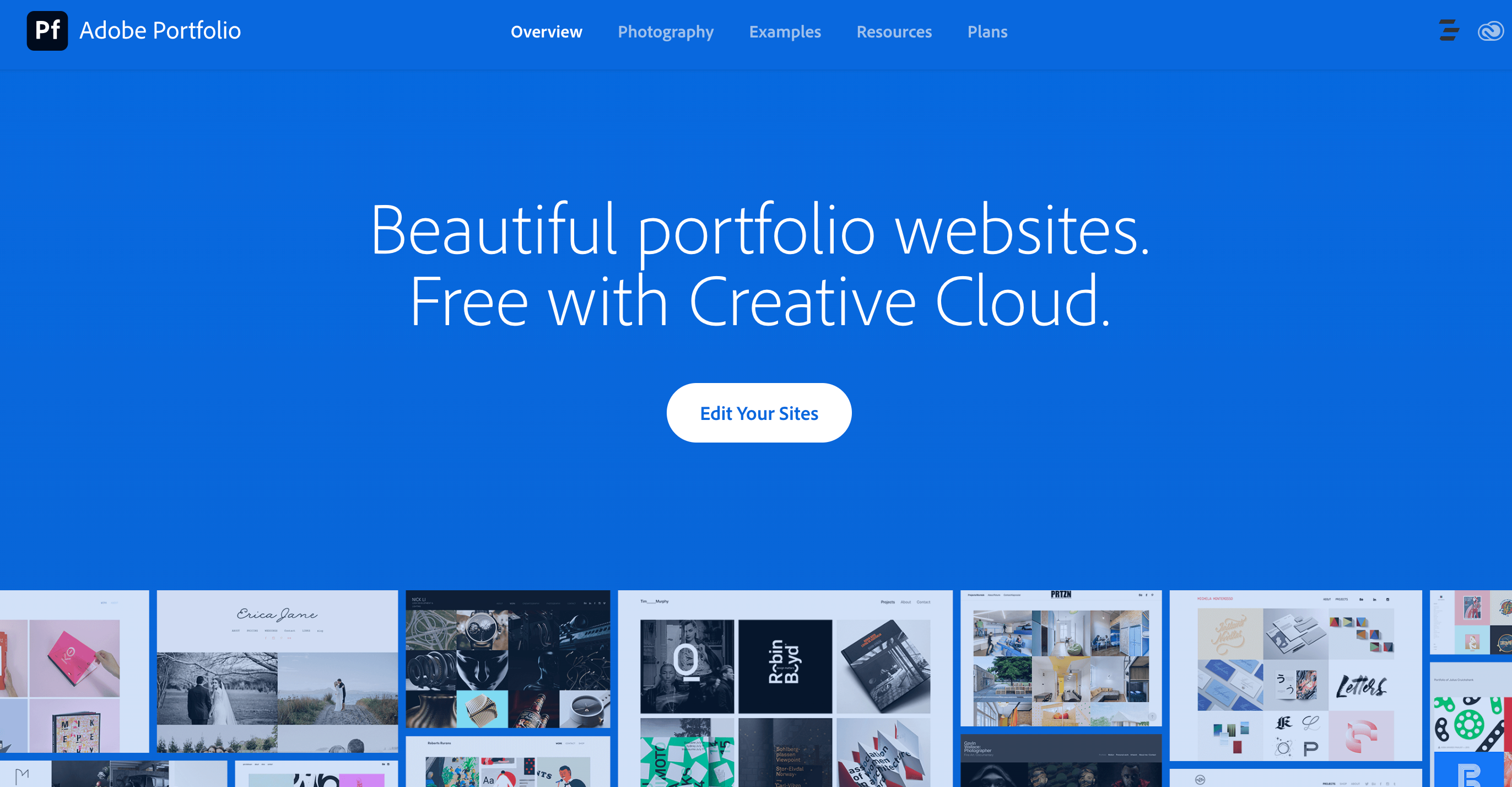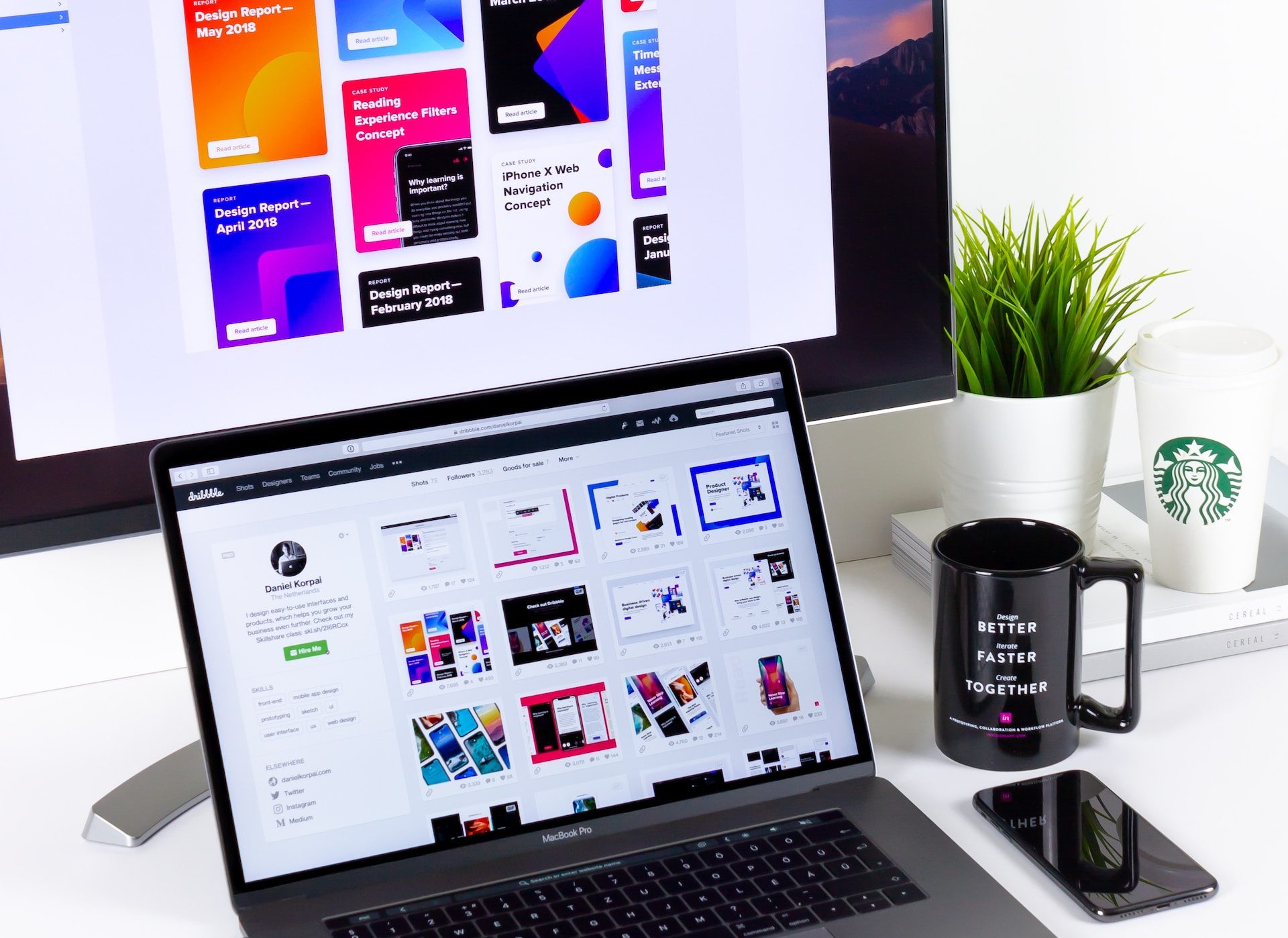Choose perfect image formats is a crucial aspect of graphic design that can greatly impact the quality and efficiency of your projects. By understanding the characteristics, advantages, and best use cases of various image formats, you can make informed decisions to ensure your designs shine.

From the versatile JPEG and PNG formats to the animation capabilities of GIF and the scalability of SVG, each format has its strengths and considerations. Specialized formats like AI, EPS, and PDF also play significant roles in preserving and sharing design files. By considering factors such as image content, transparency needs, file size, and scalability, you can tailor your format selection to match specific project requirements.
1. Understanding Image Formats
1.1. Explanation of raster and vector image formats
Raster and vector image formats are two distinct types of digital image formats, each with its own characteristics and applications.
Raster Image Formats:
Raster images, also known as bitmap images, are composed of a grid of pixels. Each pixel contains specific color information, and when combined, they create the overall image. Raster image formats are commonly used for photographs, digital artwork, and complex graphics. Examples of popular raster image formats include JPEG, PNG, and TIFF.
Characteristics of Raster Images:
- Resolution: Raster images have a fixed resolution determined by the number of pixels in the image. Changing the size of a raster image can lead to a loss of quality or pixelation if the image is stretched beyond its original resolution.
- Image Quality: Raster images can represent complex details, colors, and gradients with high fidelity. However, excessive compression or re-saving of raster images can result in a loss of image quality.
- File Size: Raster images tend to have larger file sizes, especially when they contain a high level of detail or are saved without compression. This can impact loading times, especially on websites or digital platforms.
Vector Image Formats:
Vector images, unlike raster images, are based on mathematical equations rather than a grid of pixels. They are composed of points, lines, and curves defined by their mathematical properties. Vector image formats are commonly used for logos, icons, illustrations, and designs that require scalability and precision. Examples of popular vector image formats include SVG (Scalable Vector Graphics) and AI (Adobe Illustrator).
Characteristics of Vector Images:
- Scalability: Vector images are resolution-independent, meaning they can be scaled up or down without any loss of quality. This makes them ideal for designs that need to be resized for various applications without compromising clarity or sharpness.
- Editability: Vector images are highly editable, as they consist of individual objects and shapes that can be easily manipulated, resized, or modified. This allows designers to make precise adjustments or changes to the image elements.
- File Size: Vector images are typically smaller in file size compared to raster images. The file size is determined by the complexity and number of objects rather than the resolution, making them more efficient for storage and transmission.
1.2. Key differences and characteristics of each format
Raster Image Formats:
- Composition: Raster images are composed of a grid of pixels, where each pixel contains specific color information. These pixels combine to form the overall image.
- Resolution: Raster images have a fixed resolution determined by the number of pixels in the image. Changing the size of a raster image can result in a loss of quality or pixelation if the image is stretched beyond its original resolution.
- Image Quality: Raster images can represent complex details, colors, and gradients with high fidelity. However, excessive compression or re-saving of raster images can lead to a loss of image quality.
- File Size: Raster images tend to have larger file sizes, especially when they contain a high level of detail or are saved without compression. This can impact loading times, especially on websites or digital platforms.
- Applications: Raster image formats like JPEG, PNG, and TIFF are commonly used for photographs, digital artwork, and graphics with complex details.
Vector Image Formats:
- Composition: Vector images are composed of mathematical equations that define points, lines, and curves. These equations represent the shapes and objects in the image.
- Scalability: Vector images are resolution-independent, meaning they can be scaled up or down without any loss of quality. This makes them ideal for designs that need to be resized for various applications without compromising clarity or sharpness.
- Editability: Vector images are highly editable as they consist of individual objects and shapes that can be easily manipulated, resized, or modified. This allows designers to make precise adjustments or changes to the image elements.
- File Size: Vector images are typically smaller in file size compared to raster images. The file size is determined by the complexity and number of objects rather than the resolution, making them more efficient for storage and transmission.
- Applications: Vector image formats like SVG (Scalable Vector Graphics) and AI (Adobe Illustrator) are commonly used for logos, icons, illustrations, and designs that require scalability and precision.
2. Popular Image Formats for Graphic Design
There are some of popular image formats used in graphic design, along with their pros, cons, and best use cases:
-
JPEG (Joint Photographic Experts Group):
- Pros: Supports high levels of compression, resulting in smaller file sizes. Maintains good image quality for photographs and complex images. Wide compatibility across platforms and devices.
- Cons: Lossy compression may lead to a slight loss of quality. Not suitable for images with sharp edges or areas of flat color.
- Best Use Cases: Photographs, web graphics, digital artwork, and any design where file size optimization is important.
-
PNG (Portable Network Graphics):
- Pros: Lossless compression, preserving high image quality. Supports transparency and alpha channels. Suitable for images with sharp edges, solid colors, and transparency.
- Cons: Larger file sizes compared to JPEG. Limited compatibility in older web browsers.
- Best Use Cases: Logos, icons, web graphics with transparency, images requiring lossless compression.
-
GIF (Graphics Interchange Format):
- Pros: Supports animation and transparency. Small file sizes suitable for web usage. Wide compatibility.
- Cons: Limited color range (256 colors). Lower image quality for complex graphics or photographs.
- Best Use Cases: Simple animations, icons, small web graphics with transparency.
-
TIFF (Tagged Image File Format):
- Pros: Lossless compression, preserving image quality. Supports multiple color spaces, transparency, and layers. High-quality preservation for print or archival purposes.
- Cons: Larger file sizes compared to other formats. Limited web compatibility.
- Best Use Cases: Print-ready images, high-quality photography, graphic design projects requiring layers and transparency.
-
SVG (Scalable Vector Graphics):
- Pros: Resolution-independent, can be scaled without loss of quality. Small file sizes. Highly editable, supporting precision editing of shapes and objects.
- Cons: Not suitable for complex photographic or raster-based images.
- Best Use Cases: Logos, icons, illustrations, infographics, web graphics, designs requiring scalability and responsiveness.
-
PSD (Photoshop Document):
- Pros: Native file format for Adobe Photoshop, supporting layers, transparency, and various editing capabilities. Retains full editability of design elements.
- Cons: Large file sizes. Limited compatibility with other software or platforms.
- Best Use Cases: Graphic design projects requiring extensive editing, photo manipulation, or multi-layer compositions.
It’s important to consider the specific requirements of each project, including image quality, file size, transparency, and compatibility, to select the most suitable image format.
3. Specialized Image Formats
AI format: The AI image format is highly significant in vector-based design and artwork preservation. It excels in preserving the integrity of vector graphics, allowing for scalable and high-quality designs. AI files are editable, retaining layers and design elements, offering flexibility in the design process. It serves as an archival format, ensuring the preservation of original artwork. AI’s compatibility with Adobe software and ability to export to other formats further enhances its versatility and usability for designers.
EPS format: The EPS (Encapsulated PostScript) image format is highly versatile, compatible, and offers numerous benefits for printing. EPS files can contain both vector and raster elements, support transparency, and include text and fonts. They have widespread compatibility across various design software and platforms, allowing for seamless integration into different workflows. EPS is a preferred format for professional printing due to its ability to preserve vector graphics, embed fonts, and support accurate color representation. Being based on the PostScript language, EPS files provide precise printing instructions and maintain consistency across devices.
PDF format:
PDF is a versatile image format that offers numerous advantages for sharing and preserving design files. It supports both vector and raster images, retains design elements, and ensures cross-platform compatibility. PDF files have compact sizes, can incorporate interactive features, and are widely accepted for sharing and print-ready output. PDF serves as an archival format, preserving design integrity over time, and provides security features for protecting intellectual property. Overall, PDF plays a crucial role in facilitating easy sharing, maintaining design integrity, and ensuring accurate representation of design files.
4. Factors to Consider When Choose Perfect Image Formats
When choosing image formats for your specific needs, there are several factors to consider. Here are some key factors to keep in mind:
- Image Quality: Consider the level of image quality required for your project. Determine if you need high-resolution images with fine details or if lower quality is acceptable for your intended use.
- Compression: Evaluate the compression capabilities of different image formats. Determine if you need lossless compression to preserve image quality or if lossy compression is acceptable, which sacrifices some quality for smaller file sizes.
- File Size: Consider the impact of file size on storage, transfer, and website loading times. Determine if smaller file sizes are essential for your project or if larger file sizes are acceptable given the desired image quality.
- Transparency: Determine if you require transparency support in your images. Some formats, like PNG or GIF, support transparent backgrounds, while others, like JPEG, do not.
- Color Support: Evaluate the color capabilities of different formats. Determine if you need support for full-color images, indexed color palettes, or specialized color profiles.
- Scalability: Consider whether your images need to be scalable without loss of quality. Vector-based formats like SVG or AI are ideal for scalability, while raster formats like JPEG or PNG have fixed dimensions.
- Editing Flexibility: Determine if you need images that are easily editable and modifiable. Some formats, like PSD or AI, retain layers, effects, and other editable elements, while others, like JPEG, are more suitable for final, non-editable images.
- Compatibility: Consider the compatibility of image formats across different platforms, software, and devices. Ensure that the chosen format is widely supported to avoid compatibility issues.
- Specific Use Cases: Evaluate the specific requirements of your project. Consider if the chosen format aligns with the intended use, such as web graphics, print materials, logos, or archival purposes.
By considering these factors, you can make an informed decision when choosing the appropriate image format that best suits your project’s requirements.
5. Best Practices for Using Image Formats
Tips for optimizing JPEG compression and quality :
When optimizing JPEG compression and quality, there are several tips you can follow to achieve the best results. Here are some tips to help you optimize JPEG images:
- Balance Compression and Quality: Adjust the compression level to find the right balance between file size and image quality. Higher compression levels result in smaller file sizes but may introduce visible artifacts. Experiment with different compression settings to achieve the desired balance.
- Use Lossy Compression Wisely: JPEG is a lossy compression format, meaning it discards some image data to reduce file size. Be mindful of the trade-off between file size and loss of image quality. Avoid excessive compression that leads to significant quality degradation.
- Save at the Appropriate Quality Setting: Many image editing software programs provide quality settings when saving JPEG files. Choose an appropriate quality level (typically represented by a percentage or a scale) that maintains a good balance between file size and visual fidelity.
- Optimize Resolution and Dimensions: Consider the intended use of the image and optimize its resolution and dimensions accordingly. Resize the image to the required dimensions before saving as a JPEG to avoid unnecessary large file sizes.
- Crop and Remove Unnecessary Elements: Remove any unnecessary parts of the image or crop it to focus on the essential elements. This reduces the overall image size and allows for more efficient compression.
- Use Chroma Subsampling: JPEG compression employs chroma subsampling, which reduces the color information in certain parts of the image. Depending on the image content and its importance, choose an appropriate subsampling ratio (such as 4:4:4, 4:2:2, or 4:2:0) to achieve a balance between color accuracy and file size.
- Avoid Excessive Editing and Resaving: Each time a JPEG image is edited and resaved, it undergoes additional compression, leading to quality loss. Minimize unnecessary editing and avoid multiple rounds of compression to maintain image quality.
- Preview and Compare: Before saving the final version of the JPEG image, preview it at different quality levels and compare the results side by side. Pay attention to image details, artifacts, and overall visual appearance to make an informed decision on the optimal compression settings.
- Use Image Optimization Tools: Consider utilizing image optimization tools and software that can help you automatically optimize JPEG compression while preserving image quality. These tools often employ advanced algorithms to achieve the best possible results.
Techniques for maximizing PNG transparency and image quality
When working with PNG images, maximizing transparency and image quality is essential. Here are some techniques to help you achieve optimal results:
- Use the Correct Color Mode: PNG supports various color modes, including RGB, grayscale, and indexed color. For images with transparency, use the RGB color mode to ensure accurate representation of colors and smooth transparency blending.
- Save as 24-Bit PNG: For images with transparency, save them as 24-bit PNG instead of 8-bit PNG. 24-bit PNGs support full alpha transparency, preserving the smoothness of edges and gradients.
- Smooth Edges with Anti-Aliasing: When creating or editing images with transparency, enable anti-aliasing to smooth out jagged edges. This helps achieve better blending between opaque and transparent regions.
- Optimize Image Compression: PNG compression is lossless, so it’s crucial to optimize file size without sacrificing image quality. Use PNG optimization tools or image editing software with built-in compression options to reduce file size while preserving image details.
- Minimize Color Palette: If your image doesn’t require a wide range of colors, consider using indexed color mode with a smaller color palette. This reduces file size without significant visual impact, particularly for graphics with limited color variations.
- Remove Unnecessary Metadata: PNG files can contain metadata such as EXIF data or color profiles. Removing unnecessary metadata reduces file size and improves loading times without affecting image quality or transparency.
- Avoid Dithering: Dithering is a technique used to simulate additional colors by combining existing ones. While it can be useful for certain scenarios, it can introduce unwanted noise and artifacts in transparent areas. Avoid dithering when working with transparent PNG images.
- Preview and Compare: Before finalizing your PNG image, preview it with different backgrounds and compare the results. Pay attention to the transparency quality, smoothness of edges, and overall visual appearance to ensure it meets your expectations.
- Save at the Correct Resolution: PNG images should be saved at the intended resolution for their usage. Avoid unnecessarily high resolutions as they increase file size without providing significant benefits in image quality.
- Test Across Different Backgrounds and Platforms: To ensure optimal transparency rendering, test your PNG images on various backgrounds and platforms. Check how the transparency blends with different colors and confirm it appears as intended on different devices and software.
Best practices for creating and optimizing GIF animations
Creating and optimizing GIF animations involves several best practices to ensure smooth playback and optimal file size. Here are some key practices to consider:
- Keep the Animation Short: GIFs are best suited for short and looping animations. Limit the duration of your GIF to convey the intended message succinctly and maintain viewer engagement.
- Optimize Image Size and Dimensions: Resize and optimize the dimensions of each frame in your GIF to match the required size. Use image editing software to reduce the dimensions and remove any unnecessary details, ensuring a smaller file size.
- Limit the Color Palette: GIFs support indexed color palettes, so minimizing the number of colors used can significantly reduce file size. Experiment with reducing the color palette while preserving the visual integrity of the animation.
- Choose the Appropriate Frame Delay: Adjust the frame delay to control the speed of your animation. Consider the complexity of the animation and the desired visual effect to determine the optimal frame delay for smooth playback.
- Optimize Frame Timing: Pay attention to the timing and sequence of frames to create a fluid and seamless animation. Ensure smooth transitions between frames, especially in looping animations, to avoid abrupt jumps or flickering.
- Minimize Frame Count: Keep the number of frames as low as possible to reduce file size and prevent GIFs from becoming too large or overwhelming. Consider using fewer frames or utilizing techniques like frame skipping to maintain a smaller file size.
- Use Lossy Compression Wisely: GIF compression is lossless, but you can experiment with using lossy compression techniques to further reduce file size. However, be cautious as excessive lossy compression may degrade the visual quality and introduce artifacts.
- Consider Dithering: Dithering is a technique that simulates additional colors by using a pattern of existing colors. It can be useful for preserving image quality in GIFs with limited color palettes. Experiment with different dithering options to find the right balance between file size and visual quality.
- Preview and Optimize: Preview your GIF animation and optimize it iteratively. Make adjustments to the color palette, frame timing, and other settings while comparing the results to achieve the desired visual quality and file size.
- Test Across Different Platforms and Browsers: Test your GIF animation on various platforms, devices, and web browsers to ensure consistent playback and optimal performance. Different software and platforms may interpret GIFs differently, so conducting tests helps identify any potential issues.
Utilizing SVGs effectively for responsive and scalable designs
Utilizing SVGs (Scalable Vector Graphics) effectively is crucial for creating responsive and scalable designs. Here are some tips to make the most of SVGs in your designs:
- Choose SVGs for Iconography and Illustrations: SVGs are particularly suited for icons and illustrations, as they can be scaled to any size without losing quality. Use SVGs for elements that need to adapt to different screen sizes and resolutions.
- Use Relative Units for Sizing: Instead of specifying fixed pixel dimensions, use relative units like percentages or ems to size your SVGs. This allows them to scale proportionally based on the container or parent element, ensuring responsiveness across different devices.
- Optimize SVG Code: Clean up your SVG code by removing unnecessary elements, attributes, or styling. Minimize the use of inline styles and instead rely on CSS classes to style your SVGs. This helps reduce file size and improves performance.
- Embed SVGs Directly: Embed SVG code directly within your HTML markup using the
<svg>element. This allows for greater control and easier manipulation of SVGs using CSS and JavaScript. - Apply Responsive CSS Styling: Utilize CSS media queries to apply responsive styling to your SVGs. Adjust stroke widths, colors, or element sizes based on different screen sizes, ensuring optimal visual appearance across various devices.
- Use SVG Sprites for Icon Sets: Combine multiple SVG icons into a single SVG sprite sheet. This reduces the number of HTTP requests and optimizes loading times. Use CSS to display specific icons from the sprite sheet as needed.
- Consider Accessibility: Ensure your SVGs are accessible to all users. Include alt text or descriptive titles within the SVG code to provide screen readers with meaningful information. Use proper semantic HTML markup when embedding SVGs for improved accessibility.
- Test Across Devices and Browsers: Test your SVGs across different devices, browsers, and screen sizes to ensure they scale and display correctly. Pay attention to any rendering issues or inconsistencies and make necessary adjustments.
- Cache and Compress SVGs: Enable caching for SVG files on your web server to improve loading times for subsequent visits. Additionally, compress SVG files using tools or online services to further reduce file size without sacrificing quality.
- Provide Fallbacks for Incompatible Browsers: Although SVGs are widely supported, some older browsers may have limited or no SVG support. Provide fallback options, such as PNG or JPEG versions of the SVG, for these browsers to ensure content is still accessible.
6. Examples of design projects and the suitable image format choices
Here are some examples of design projects and the suitable image format choices for each:
Website Design:
- Hero Banner: JPEG format for large background images with complex visuals and smooth gradients.
- Logo: SVG format for the logo to ensure scalability and sharpness on different devices.
- Icons: PNG format for small icons with transparency support, providing crisp edges.
Print Design:
- Brochure: PDF format for print-ready files that preserve design integrity and can be easily shared with printers.
- High-Resolution Images: TIFF or PSD format for images that require lossless compression and maintain high quality for print.
Social Media Graphics:
- Profile Picture: PNG format for a transparent profile picture with a clean background.
- Image Posts: JPEG format for visually appealing images with optimized file size for faster loading on social media platforms.
- Animated Posts: GIF format for short, looping animations that are compatible with social media platforms.
Mobile App Design:
- App Icons: PNG format for app icons with transparency support and multiple size variants to cater to different device requirements.
- User Interface Elements: SVG format for scalable interface elements like buttons and icons that adapt well to different screen sizes.
Email Newsletter Design:
- Header Image: JPEG format for a visually appealing header image with optimized file size for faster loading in email clients.
- Logo: PNG format for a transparent logo that integrates seamlessly into the newsletter design.
- Call-to-Action Buttons: PNG format for buttons with transparency support to maintain visual consistency.
Infographics:
- Graphs and Charts: SVG format for scalable and interactive visualizations that can be easily resized and maintain clarity.
- Background Images: JPEG format for complex background visuals with optimized compression for web viewing.
Presentation Design:
- Slides: PPTX or PDF format for presentation slides with embedded images and consistent formatting across different devices and operating systems.
- Graphs and Diagrams: SVG or EPS format for vector-based graphs and diagrams that can be scaled without loss of quality.
The choice of image format depends on factors such as image content, purpose, scalability requirements, and platform compatibility. Consider the specific needs of each design project and select the image formats that best meet those requirements to ensure optimal visual quality and performance.
To sum up, in graphic design, choosing perfect image formats is of the utmost importance. The visual appeal, file size, adaptability, compatibility, and user experience of a design project are all strongly influenced by the picture format selection. Raster formats like JPEG, PNG, and GIF are appropriate for various uses because JPEG offers high-quality compression, PNG supports transparency, and GIF allows for straightforward animations. SVG and AI are two vector-based formats that excel in scaling and adaptation. For print and document design, specialized formats like EPS and PDF offer adaptability and interoperability.
Think about the particular specifications needed for each design project, such as visual fidelity, file size reduction, transparency support, scalability requirements, and platform compatibility. Designers can guarantee the best visual quality, quicker loading times, responsive design, and more accessibility by choosing the right image format. To reach the intended design outcomes, it is crucial to weigh the advantages and disadvantages of various formats, comprehend their ideal use cases, and adhere to best practices for compression and optimization.
The ideal image format ultimately improves the level of design, aids in a seamless user experience, and successfully conveys the desired message. It is a crucial step in the graphic design process that enables designers to produce visually attractive and powerful designs across a range of platforms and mediums.
Happy designing!